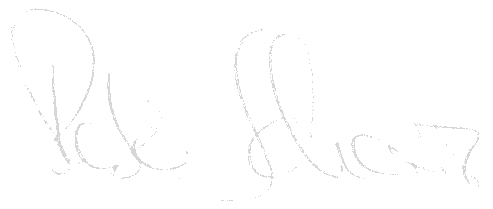For downloading SAP installation DVDs, new support packages, and other SAP download offers, the SAP Download Manager is the place to go. Here follows a short blog describing the tool, and mentioning possible pitfalls.
The download for the download
You can get the SAP Download Manager at http://service.sap.com/swdc on every corner. The shortest way is via the SWDC, menu item „Download Basket“, button „Get Download Manager“.
The installation is quite simple according to the SMP-Dokus, it is important to note the correct JRE version (1.4.2, up to patch 12 with proxy authentication), otherwise there may be problems at the start.
The Download Basket – All in one basket
The Download Basket collects marked downloads, into which a logged-in S-User can add downloads (also those not requiring approval), in order to download them later using the Download Manager. It represents the online view of the Download Manager Queue, so to speak.
For certain downloads, the use of the Download Basket (and thus the Download Manager) is enforced. This applies especially to downloads that require confirmation via a SolMan Maintenance Project, such as Support Packages.

After starting the manager, the (approved) contents of the download basket are listed. So if a package marked for download is missing, check your download basket first.
Download Manager – now to the essentials
Once the installation is complete, you can start the Download Manager. First you will need to make some configuration settings, these include the S-User to be used for the download, and if necessary the proxy you use to access the internet.
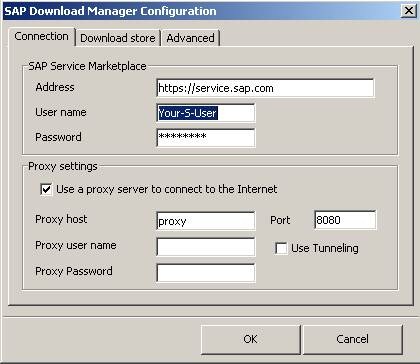
I recommend that you always specify the SMP address as the main URL (i.e. instead of websmpxyz, always service.sap.com). This ensures that the SMP load balancing can work properly. This is of course also valid for any other links you create on the SMP (e.g. in browsers). A popular mistake is to simply leave the websmp parts in these bookmarks, and to be annoyed 2 weeks later because the link doesn’t work anymore (the server might be down for maintenance).
On the second tab you can configure the download target. If you are working alone, it is usually sufficient to store the files in a new desktop folder (you can also get there quickly from WinSCP and Co.). If you have a file server, use it.
A few last tips from the sewing box
- Cutting the edge is the administrator’s insomnia.
Single patches of the dw components don’t have to be, but can be dangerous because they are very recent and therefore not yet in use at many customers. This is also true for latest support packages (and yesterday just released notes in version 1), and database patches. So if not absolutely necessary, use versions that are 1-2 months old.
- In case of problems with the Download Manager start always check the JRE first.
The exact requirements can be found in the installation documentation. Check this first, and make sure that all paths are set correctly. If necessary, log out of your Win-Client once and log in again.
- The latest Sun JRE 1.4.2 can be found in the SAP compatible business variant here:
http://java.com/en/javaforbusiness/sap_download.jsp
- Haste is nothing, patience is everything.
When calling the download queue it can take a while, be patient. On the other hand, SAP has increased the capacity of its download servers over the years, so that you should receive your files quickly enough if you have an Internet connection.
Have fun with the tool, and don’t fret – you can’t get along (completely) without it anyway.
The Obligatory
This documentation is a collection of empirical values, and has not been tested or released in any form by the product manufacturers (SAP, Oracle, ..). No liability can be accepted for damages resulting from following this documentation (partially or completely).
Of course I am happy about questions, comments or additions.